Learn why this milestone is important, and the steps that must be taken following this milestone
The 71 year milestone is significant due to several factors unique to retirement planning in Canada:
RRSP to RRIF Conversion: At age 71, Registered Retirement Savings Plans (RRSPs) must be converted into a Registered Retirement Income Fund (RRIF) or used to purchase an annuity. This conversion triggers taxable income, and we need to ensure it's done in a tax-efficient manner, considering the client's overall financial situation and retirement goals.
Income Planning: As RRIF withdrawals become mandatory, wealth planners must work with the clients to develop a sustainable income plan. They must consider factors such as the client's lifestyle needs, other sources of retirement income (such as government benefits or pensions), and investment returns to ensure a steady cash flow while minimizing tax implications.
To view a list of the clients turning 71:
Step 1. Use the side tool bar,

Step 2. Select the CRM subheading,

Step 3. Click on contacts
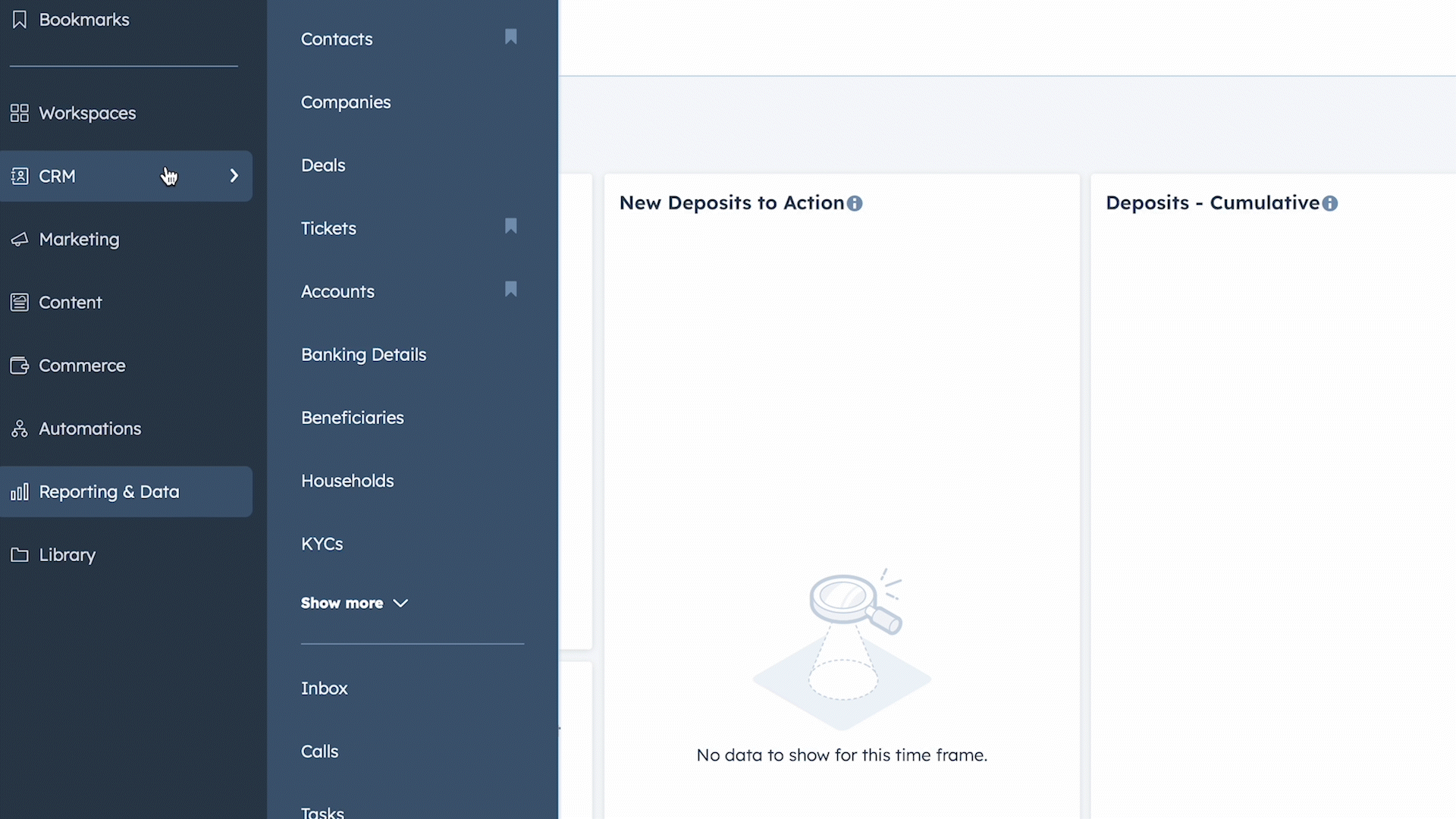
Step 4. Click the "Add View" button
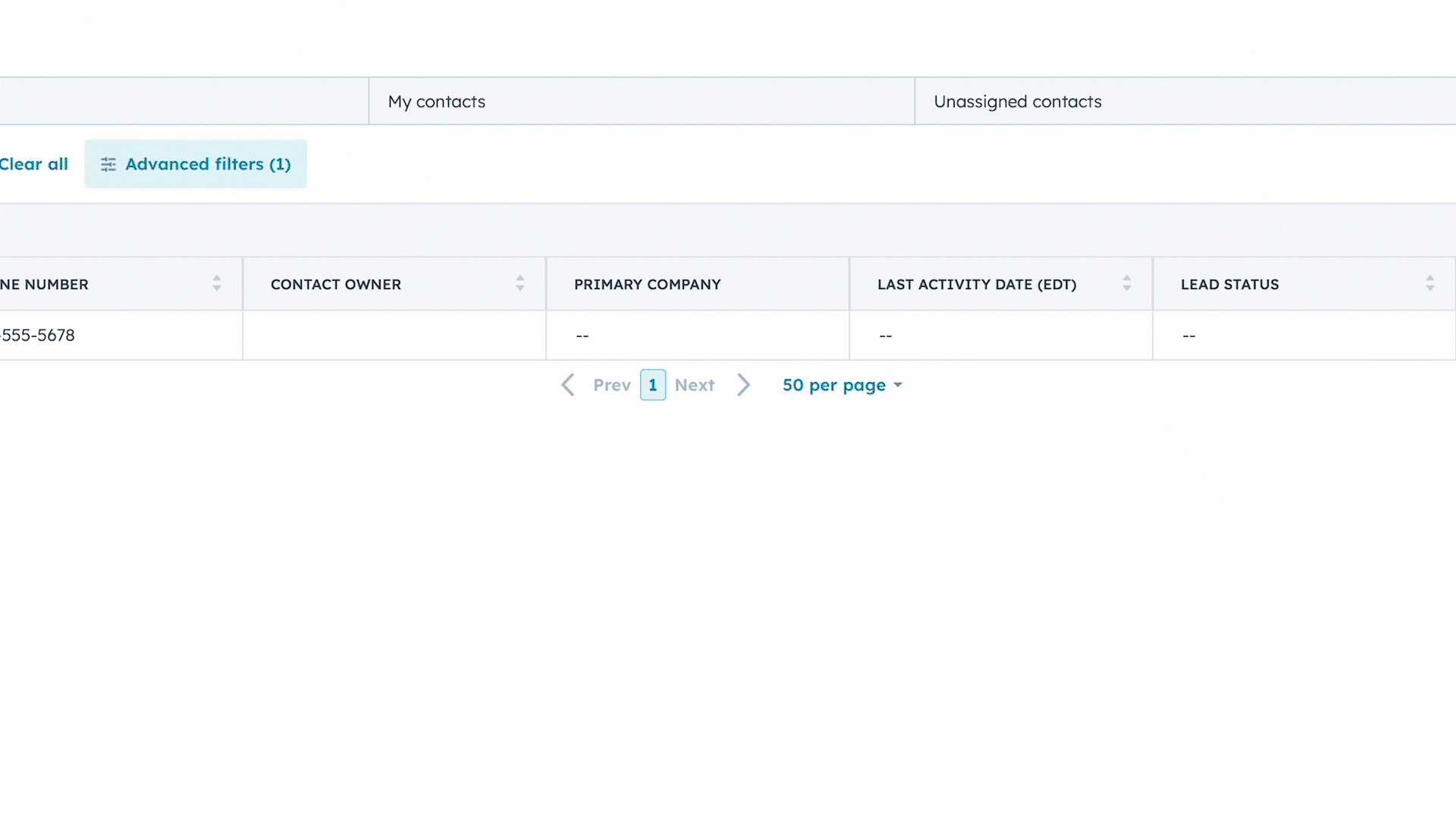
Step 5. Using the search box, type in "Client Turns 71"

What it means for you
When a client turns 71, a meeting to open a rollover account for the client will be scheduled.
Following the meeting, a new account application will be created by the PM to open the account for the client.
Using our CRM, you can monitor the progress of the new account opening. Use the search bar on the "New Account Application" pipeline to search for your client's name. Once the ticket is marked completed and the account has been associated with the client's contact record, you are ready to submit the request to roll over the account.
To Submit a ticket for a rollover:
- On the CRM, search for the Client's contact card.
- Under the serving tab, click on Cash & Security Management.
- Select Transfer, Securities Transfer.
- Select the Appropriate from and to account.
- Select Amount type, Full.
- Submit the ticket.
To learn how to monitor security transfer tickets on the CRM, please read this article
