Once you submit your KYC Update ticket, you are able to review the submission, and see what stage it is at with the Optimize Team
To navigate to KYC Update pipeline:
Step 1. Use the side tool bar,

Step 2. Select the CRM subheading,
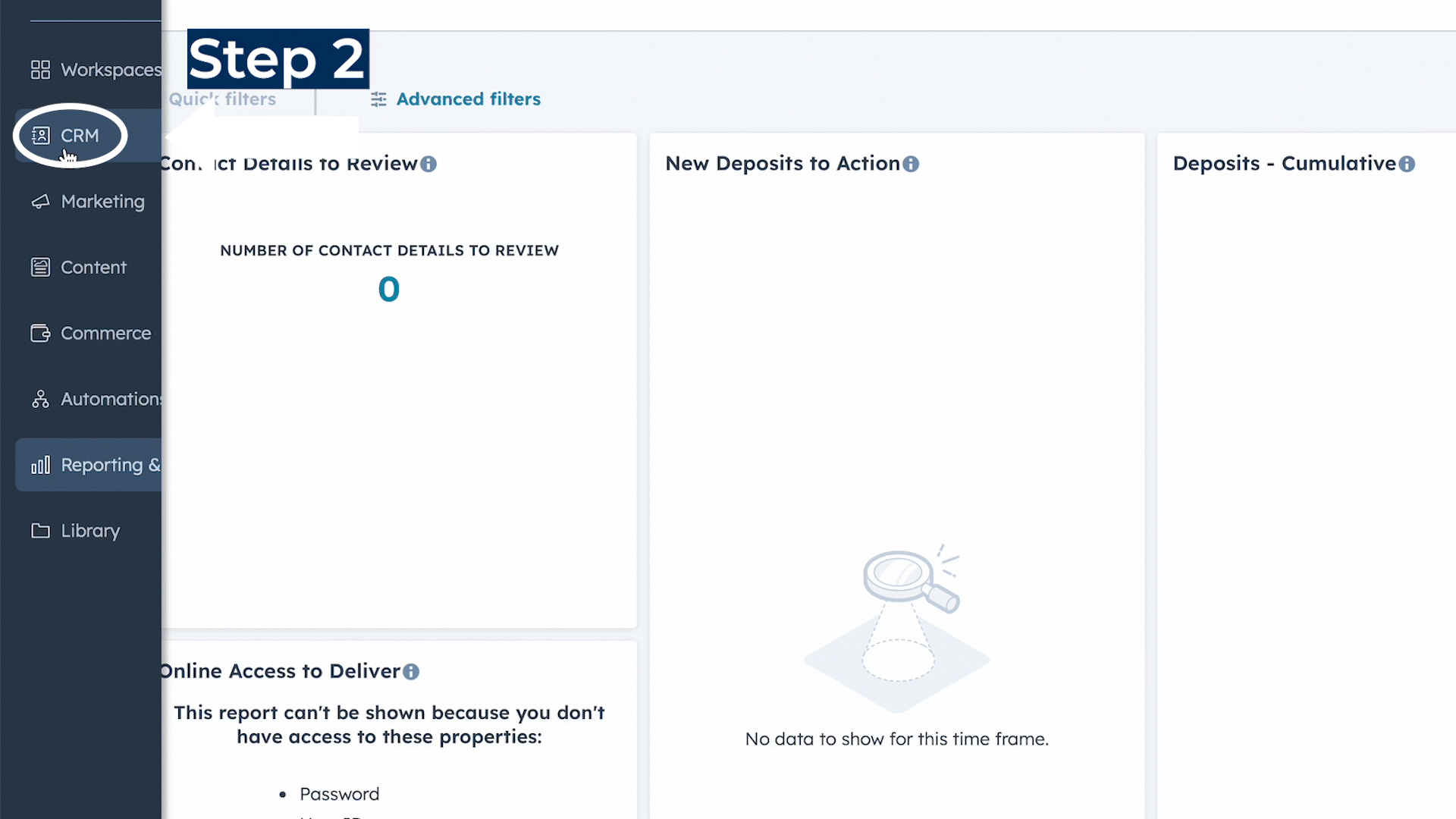
Step 3. Click on tickets,

Step 4. Scroll to find "KYC Update" in the search bar,

Step 5. Additionally, be sure to use the board view when monitoring tickets in the pipelines to see the stages in the workflow,
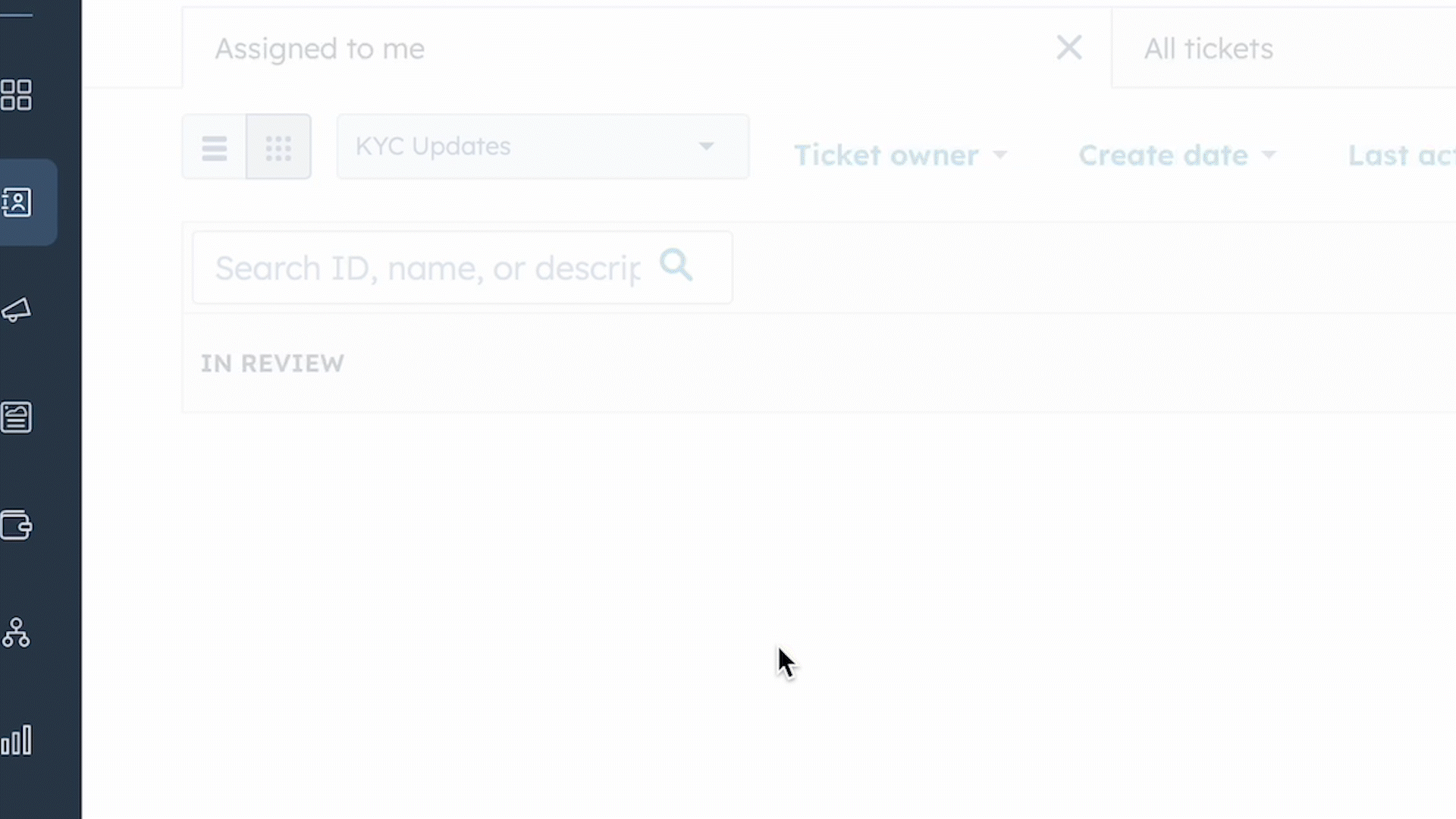
Step 6. Review your ticket and the stage it is at in Pipeline/Actioning.

The pipeline is split into three stages (columns), In review, In process and Completed.
- In review: Upon submission, each new ticket will be positioned within the "in review" phase of the pipeline. This phase enables the Project Manager to scrutinize the ticket information, ensuring accuracy and appropriateness of instructions.
- In process: Once the ticket is approved, it will move to the "In Process" stage. In this stage, the Optimize Team will process the request according to the instructions listed on the ticket.
- Completed: When the ticket advances to the completed phase, it indicates that the Optimize Team has fulfilled the request.
Action Items
Action Items indicate the current status of a ticket within the three stages. As the ticket moves through the three stages, the action items will give a more detailed description about the tickets live status.
In Review
- Portfolio Manager Review: The PM is currently reviewing the ticket.
- Pending AR Review: With this tag, the client's assigned Advising Representative (AR) is performing their suitability review of the account(s) and the recommended model.
- Pending Compliance Review: In this tag, the Compliance Team will be reviewing and storing the completed client Onboarding Documents.
In Process
- Send CIF: This tag indicates that the account opening package has been sent to the relevant parties for execution. In this stage, the Onboarding Team will actively monitor the ticket to ensure the executed package is signed and returned by the client(s)
- Confirm Receipt of CIF: The onboarding Team is doing final checks making sure all the proper documentation is accounted for.
- Review CIF: In this tag, the final compliance review is being completed. The KYC, suitability, and account opening documents are reviewed before the account is approved by the compliance department.
- Deficient: A ticket will have this tag applied in all instances where a deficiency has been identified following the review process of the KYC information, AML, and model suitability review.
Completed
- In this stage the ticket can have three different action items.
- Completed: The request is completed.
- Rejected: The request has been rejected.
- Cancelled: The request has been cancelled.
Servicing Tab: Ticket Details
If you click on a ticket, you will see an expanded view of the ticket details
- You will be able to see the orange bar near the top half of the screen, the orange bar indicates which of the three stages the ticket is in. (In Review, In Process, In Completed)
- You will have the ability to observe the assignee of the ticket, its current action item status, and the subsequent action item in line under the orange bar.
- You will see the relevant properties to the request, this includes the Client Information and Know you Client Forms
If a ticket is rejected or cancelled, it will automatically move to the completed stage (rightmost column). It will indicate that it is cancelled/rejected under the action item. The reason for rejection can be seen by clicking on the ticket, at the bottom in red.

