Learn how to find Tax Slips on Compass
Compass is a user-friendly platform that allows users to easily access their accounts and important documents. It provides a convenient way to navigate through different sections such as My accounts and Documents.
With Compass, users can easily view and download tax slips by selecting the "Account Statements" option, adjusting the date range, and downloading the statement with just a few simple clicks.
To access the Custodian Portal from the Optimize Portal:
Step 1:
- Navigate to Systems & Technology
![]()
Step 2:
- Click on the Custodian Portal Login
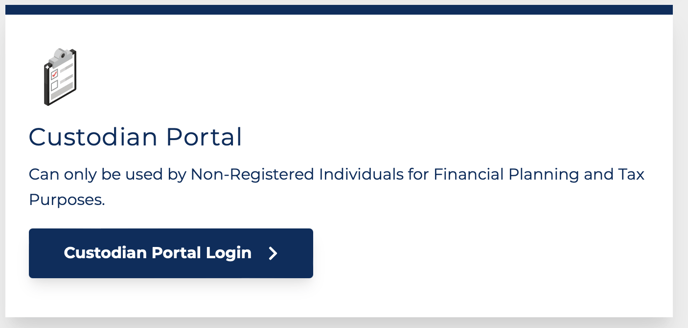
Step 3:
- Login using your custodian portal - Compass Credentials
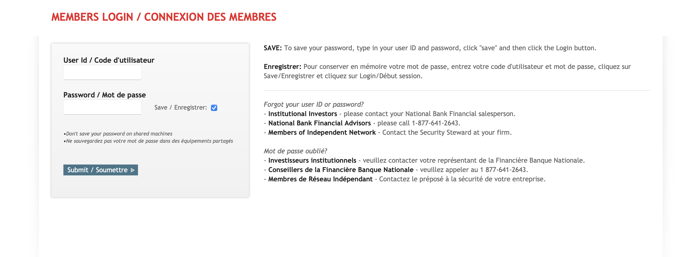
From here you will be at the Compass home page! You are able to click on a variety of options: My Accounts, Imost, Trades & Transactions, Onboarding, Data Export, File Upload, Client Reporting, Firm Reporting, Tools & Apps and many other documents.

For now we will be going over some basic tools that you will be using.
To Download Tax Slips:
Step 1:
- Navigate to the My Accounts tile in the top left corner
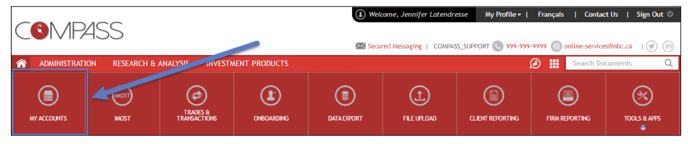
Step 2:
- You can then search for a client account by either using the Client Name search bar, or the Client ID (account number) search bar, then click Search
- From the search results, click on the respective client's name to navigate into their account profile

Step 3:
- Select Transactional Documents extension on the client's profile
- Make sure the documents type you are selecting is Tax Slips
- You can now use the toggle to select the date range you inquire about

Step 4:
- After selecting the desired search criteria, a list of tax slips will be displayed for the client
- Users can then simply click on the hyperlink provided next to each tax slip to download it for their records.

