Once you submit your Transfer Funds transaction ticket, you can review the submission and see what stage it is at with the Optimize Trading team.
To navigate to the Transfer pipeline:Step 1. Use the side tool bar,

Step 2. Select the CRM heading,
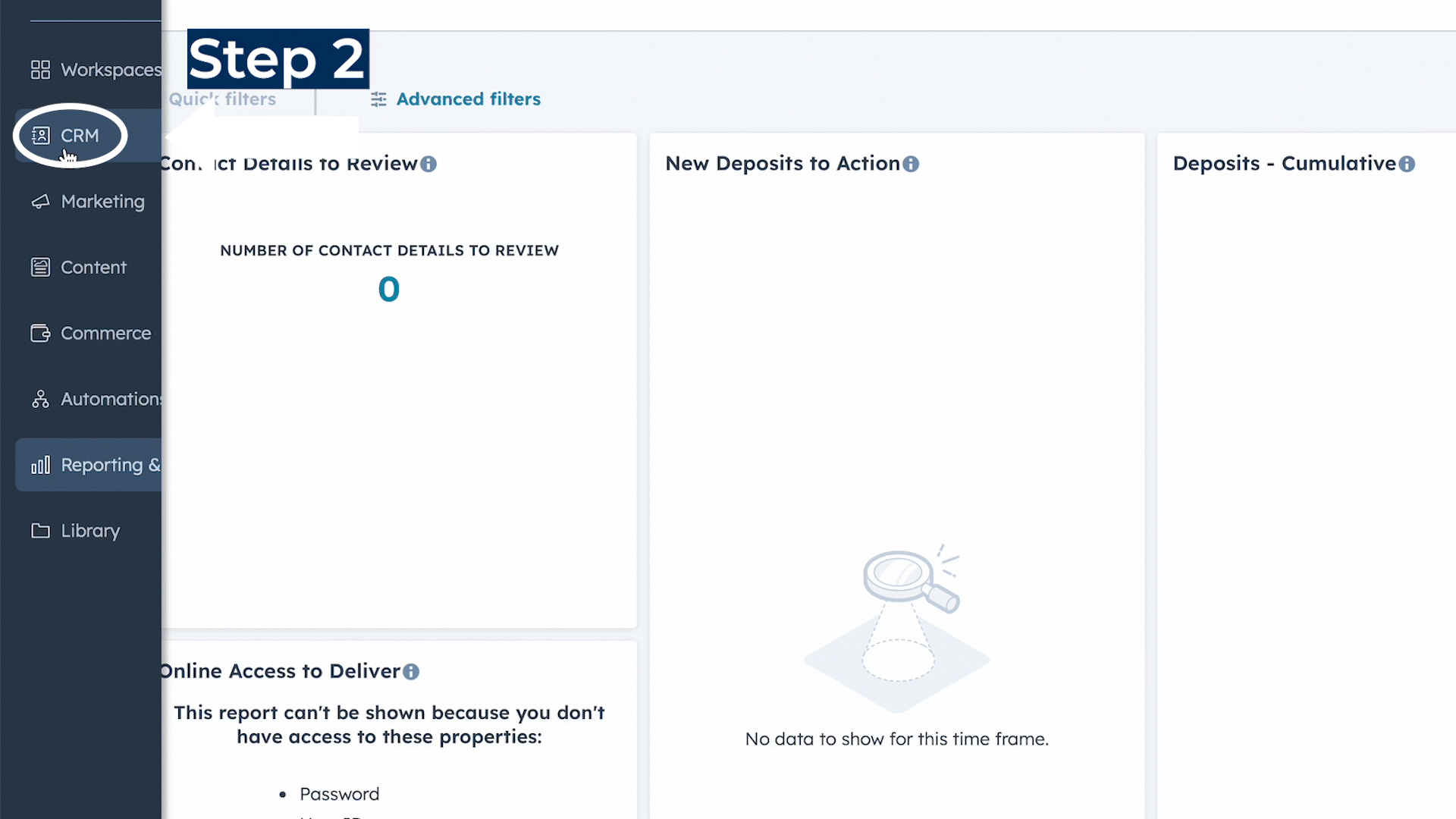
Step 3. Click on Tickets, 
Step 4. Scroll down to find "Transfer" in the search bar
Step 5. Additionally, be sure to use the board view when monitoring tickets in the pipelines to see the stages in the workflow.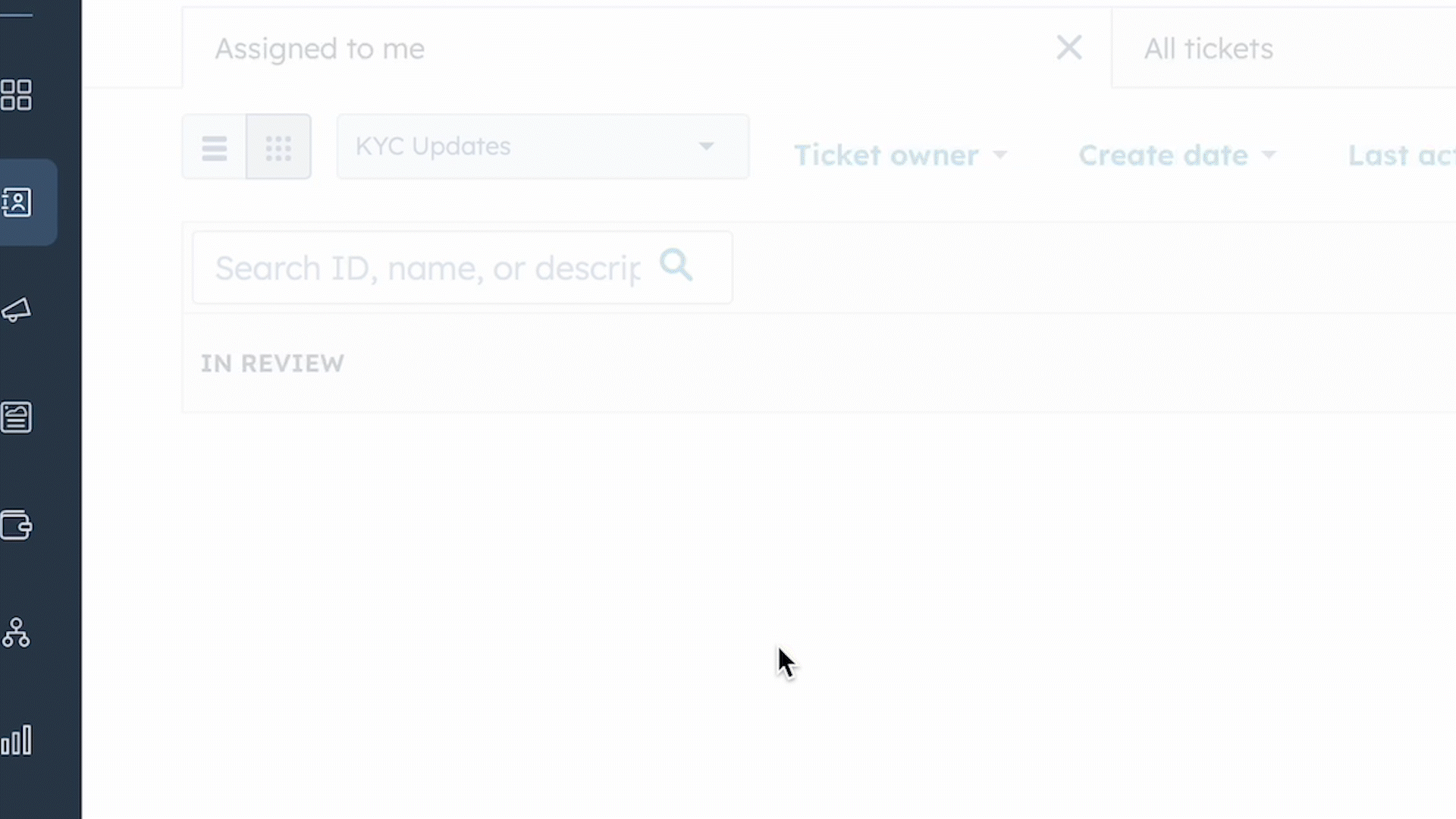
Step 6. Review your ticket and the stage it is at in Pipeline/Actioning.
The pipeline is split into four stages (columns), In review, Trade Processing, In process and Completed.
- In review: Upon submission, each new ticket will be positioned within the "in review" phase of the pipeline. This phase enables the Portfolio Manager to verify the ticket information, ensuring accuracy and appropriateness of instructions.
- Trade Processing: If the transfer is in-cash and the account does not have sufficient cash to cover the transfer request, the ticket will be moved to the trade processing stage. In this stage, a trade is processed to clear enough cash to cover the transfer request. Once the sell has settled, the ticket will move to the next stage.
- In process: In this stage, the Optimize Trading team will process the request according to the instructions listed on the ticket. In-Kind transfers will jump to this stage, since they do not require any trade processing.
- Completed: When the ticket advances to the completed phase, it indicates that the Trades team has fulfilled the request.
Ticket Details
Once the pipeline is opened, you will see all your Withdrawal tickets.
You will see a summary of some properties.
- Request type: details the type of transaction
- Action Item: Action items indicate the current status of a ticket within the four stages
- Next action Item: Is the next action item to succeed the current action item
- Amount

Action Items
Action Items indicate the current status of a ticket within the four stages. As the ticket moves through the four stages, the action items will give a more detailed description about the tickets live status.
In Review
- Under this stage, the action item is Portfolio Manager Review
Trade Processing
- Pending Action: The ticket has been assigned to the trading team for processing.
- In-Process: The request will be processed on the redemption date.
- Pending Settlement: A sell order has been processed, the team is waiting for the cash to settle.
In Process
- Transmitted: The instruction has been processed by the trading team.
- Pending Confirmation: The trading team is waiting for the cash to flow out of the account, which confirms the request is complete.
Completed
In this stage the ticket can have three different action items.- Completed: The request is completed.
- Rejected: The request has been rejected.
- Cancelled: The request has been canceled.
Servicing Tab: Ticket Details
If you click on a ticket, you will see an expanded view of the ticket details
- You will be able to see the orange bar near the top half of the screen, the orange bar indicates which of the four stages the ticket is in (In Review, Trade Processing, In Process, or Completed).
- You will have the ability to observe the assignee of the ticket, its current action item status, and the subsequent action item in line under the orange bar.
- You will see the relevant properties to the request, this includes the Account Number, Amount, Banking Details and the Withdrawal Type.
If a ticket is rejected or cancelled, it will automatically move to the completed stage (rightmost column). It will indicate that it is cancelled/rejected under the action item. The reason for rejection can be seen by clicking on the ticket, at the bottom in red.

