Once you submit your Will Prep ticket, you are able to review the submission, and see what stage it is at with the Optimize Team
To learn about the ticket stages and action items, please click here.
To navigate to the Will Preparation pipeline:
Step 1. Use the side toolbar

Step 2. Select the CRM subheading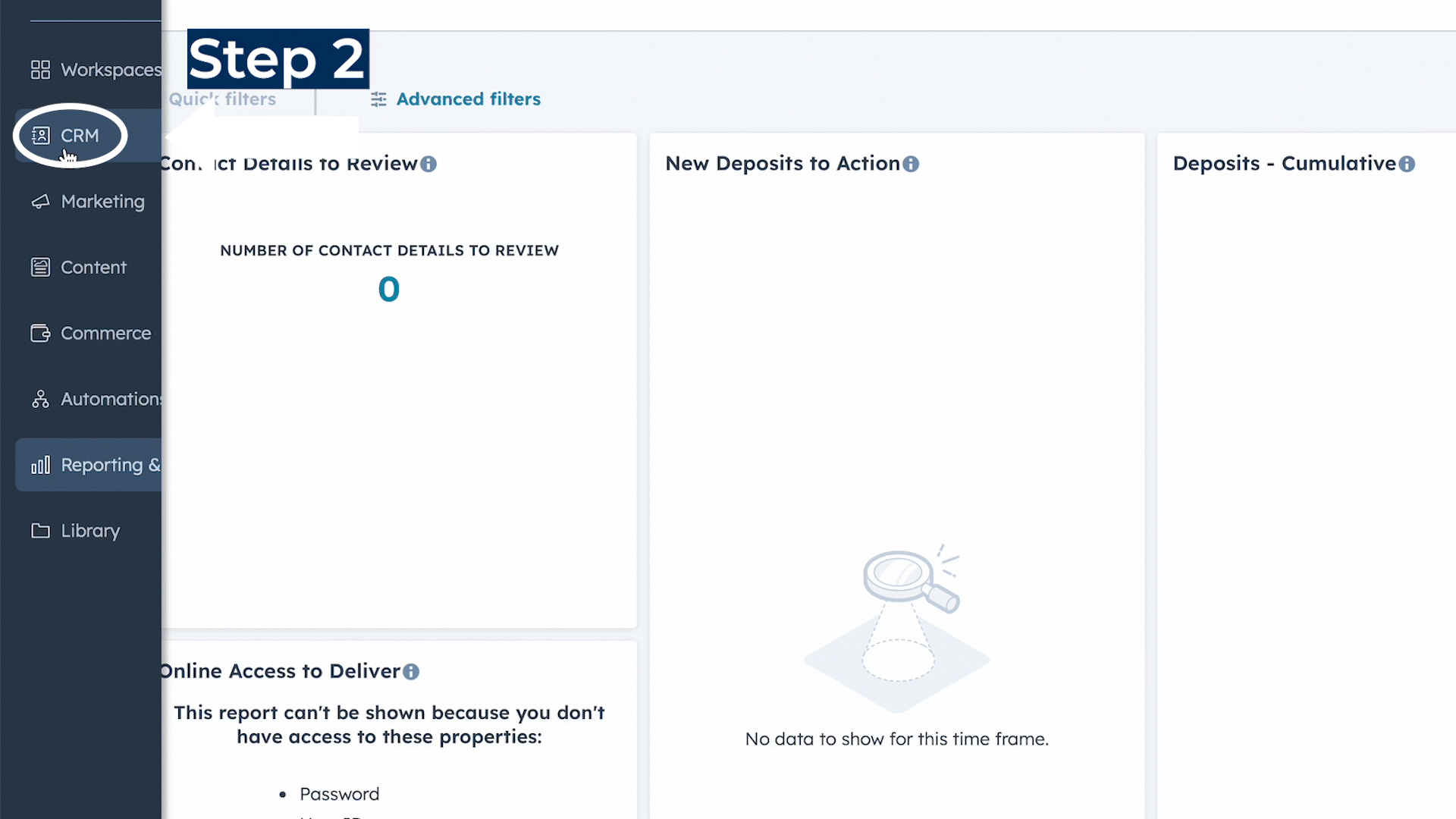
Step 3. Click on tickets

Step 4. Scroll down to find "Will Preparation" in the search bar
Step 5. Additionally, be sure to use the board view when monitoring tickets in the pipelines to see the stages in the workflow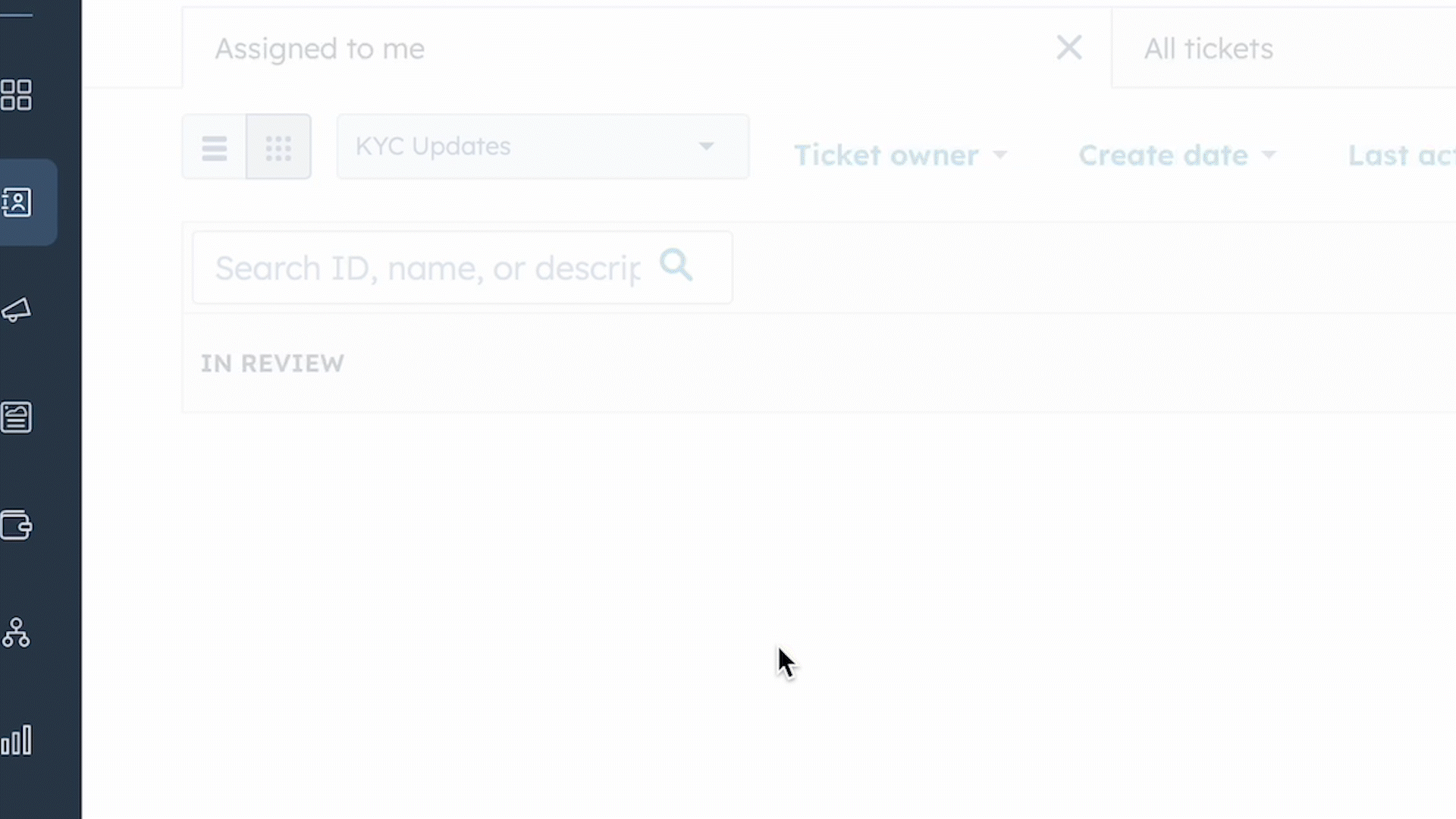
Step 6. Review your ticket and the stage it is at in Pipeline/Actioning.
The pipeline is split into three stages (columns), In review, In process and Completed.
- In review: Upon submission, each new ticket will be positioned within the "in review" phase of the pipeline. This phase enables the Portfolio Manager to verify the ticket information, ensuring accuracy and appropriateness of instructions.
- In process: Once the ticket is approved, it will move to the "In Process" stage. In this stage, the Optimize team will process the request according to the instructions listed on the ticket.
- Completed: When the ticket advances to the completed phase, it indicates that the Will Prep team has fulfilled the request.
Ticket Stages & Action Items
Action Items indicate the current status of a ticket within the three stages. As the ticket moves through the three stages, the action items will give a more detailed description of the ticket's live status.
In Process- Action Items:
- In Process: In this stage, the Plan is being worked on by the Will and Estate Team. Please note that no modifications can be made when a ticket is in this stage. Once the Will and Estate Documents have been drafted, it will move to Final Review.
- Amend Wills: This action item indicates that the Wills are being updated to reflect the requested changes. Once the amendments have been made, the ticket will be moved to Final Review.
- Final Review: This action item indicates that the Will is being reviewed by the internal team to ensure accuracy. Once our team has conducted an internal review, the ticket will be moved to the In Review stage, and a draft of the will documents will be emailed to you for review.
In Review
- Action Items:
- Pending Review: A draft of the will documents have been sent to you for review. If any updates are required, the ticket will be moved to Amend Wills in the In Process stage. If no updates are required, the ticket will move to Pending Final Action.
- Pending Final Action: The final version of the will documents are being prepared for the client to execute. Once completed, the ticket will be moved to Completed and the completed Will documents will be emailed to you with instructions on how the client can execute them.
Completed
- Action Items:
- Completed: The final Will is completed.
-
- Rejected: If we are unable to process the Will and Estate Plan due to substantial missing information or a duplicate entry, tickets will be moved into this stage.
Important Reminder: Please note there is no requirement to send any Wills to our office for execution. As soon as the will is signed by the client and witnesses, it becomes fully executed. Any wills sent to your office will be mailed back in the original form they were provided to us.
You can review the Wills Best Practices’ guide on the Knowledge Base or from the link here.
A spouse of a beneficiary named on the Will
An Executor named on the Will
Furthermore, one of the signature witnesses is also required to sign an Affidavit for each of the three documents (i.e., Last Will and Testament, Power of Attorney for Personal Care and Power of Attorney for Property).
It is recommended that the client uses blue ink for legal documents as it helps minimize the risk of fraud.Servicing Tab: Ticket Details
If you click on a ticket, you will see an expanded view of the ticket details
You will be able to see the orange bar near the top half of the screen, the orange bar indicates which of the three stages the ticket is in (In Review, In Process, Completed).You will have the ability to observe the assignee of the ticket, its current action item status, and the subsequent action item in line under the orange bar.
You will see the relevant properties to the request, this includes the Request type, Number of Wills, Attached Will prep forms, and attached Wills.

