Optimize Single Sign-On
Learn how to create your single sign-on (SSO) account, set up MFA, and start using Single Sign-On.
What is Single Sign-On?
Single Sign-On gives you secure access to all your applications from any device, anywhere. It's a cloud-based system that connects you to everything you need—whether those tools live in the cloud or on our internal systems. One login, complete access, robust security. Simple for you, powerful for IT to manage behind the scenes.
How This Benefits You
- Dramatic time savings - One login replaces dozens of passwords across all your applications, eliminating multiple daily authentication steps
- Password freedom - No more remembering, resetting, or managing multiple complex passwords for different systems
- Work from anywhere - Secure access to all your tools from any device, whether you're in the office, working remotely, or meeting clients on-site
How to Set Up Single Sign-On
Follow these steps to activate your Single Sign-On account and set up secure multi-factor authentication.
1. Open the email.
- Find the activation email from Optimize and click the sign-in link to go to the Okta sign-in page on your computer.
2. Activate Okta Account.
- Click the activation button, then set your password when prompted.
3. Sign in for the first time.
- The next time you sign into Gmail, you’ll be prompted to complete the Okta setup and download the Okta Verify app.
- On your mobile device (iOS or Android), open your app store and download the Okta Verify app.

5. Open the app.
- Select the option to add an account, then choose Organization.
-
If prompted to add an account from another device, you can follow that option. Otherwise, select Skip.
6. Scan the QR code.
- On your computer, a QR code will appear. On your mobile device, tap Yes, ready to scan in the Okta Verify app.
7. Allow permissions.
- Grant Okta Verify permission to use your camera.
- Position your mobile device’s camera over the QR code displayed on your computer.
- After a successful scan, follow the final prompts to finish account setup.
- If asked, allow push notifications so you can quickly approve sign-ins without opening the Okta Verify app.
How to Log-in with Single sign-on (SSO)
Use these steps to log into your applications securely with Okta.
1. Access.- Go to the login page for one of our applications (e.g., HubSpot, Gmail, or the Optimize portal).
- Choose Login with Google, enter your email, and click Next. You’ll then be prompted to verify with Okta.
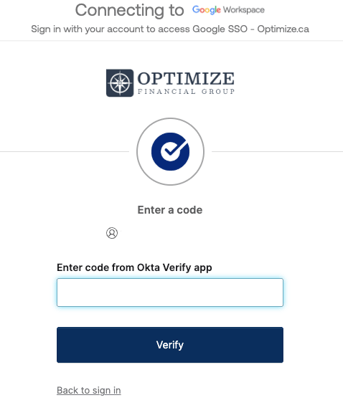
- Open the Okta Verify app.
- Tap your Optimize account.
- Your 6-digit verification code will appear (tap the eye icon if it’s hidden).
- Note: The code refreshes every 30 seconds.

4. Enter the code: Input the code on the login screen.
You’re all set! You’ll be logged into your application.