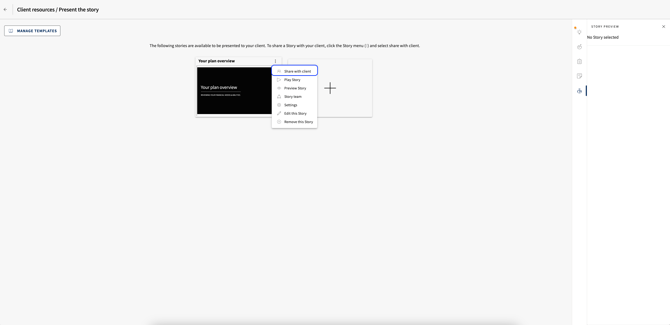Present the Financial Plan Story
Learn how to Personalize and Present Financial Plan story to Clients
The Financial Plan Story in Conquest Planning is a dynamic tool designed to present a comprehensive and visual overview of a client's financial plan. It allows Financial Planners to convey complex financial information in an engaging, easy-to-understand format, helping clients visualize their financial journey and the steps needed to achieve their goals. The interactive presentation enhances client understanding and fosters better decision-making.
Navigating to the Financial Plan Story
Accessing the 'Present Story' page
To access the Financial Plan Story in Conquest, the user should first select the 'Review' option at the top of the page.
Once selected, the Financial Planner will hover over the arrow next to 'Client Resources' and then choose 'Present the Story' from the dropdown menu.

Personalizing the Financial Plan Story
Templates for Creating the Financial Plan Story
Once there, the Financial Planner will be directed to a page displaying all available Financial Plan Stories for the client.
If the Financial Planner wishes to create a new Financial Plan Story, they can select the '+' symbol, which will open the page shown below.
This page presents all available templates for creating a new Financial Plan Story. Selections can be made from either the shared library or the Planner's personal library. Once a template is selected, the user will be redirected to a page displaying the personalized Financial Plan Story PowerPoint.

Editing the Story
Any changes to the PowerPoint slides in the story can be made by hovering over the three dots to the right of the slide and selecting the desired option.

Please find the options available once the user hovers over the three dots:
-
Plus Symbol: Add another page
-
Duplicate Icon (with plus icon): Duplicate the selected page
-
Duplicate Icon (without plus icon): Copy the selected page
-
Crossed out Eye Icon: Hide the selected page
-
Trash Can Symbol: Delete the selected paged
Presenting the Financial Plan Story
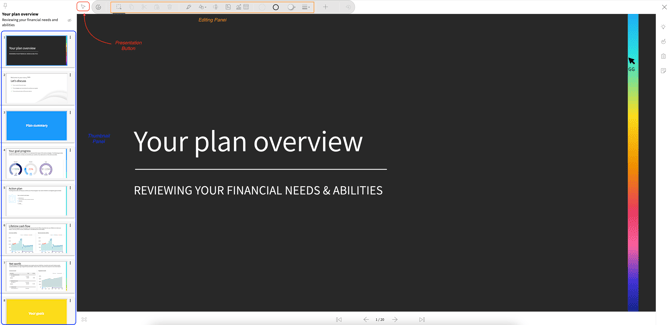
Sharing the Story