Learn how to view The Return Mail Report
What are they?
- The Returned Mail List can be found on the contacts index page. This identifies the clients whose physical mail is being returned.
To view The Return Mail Report
Step 1. On the CRM, navigate to the left tool bar

Step 2. Click on CRM
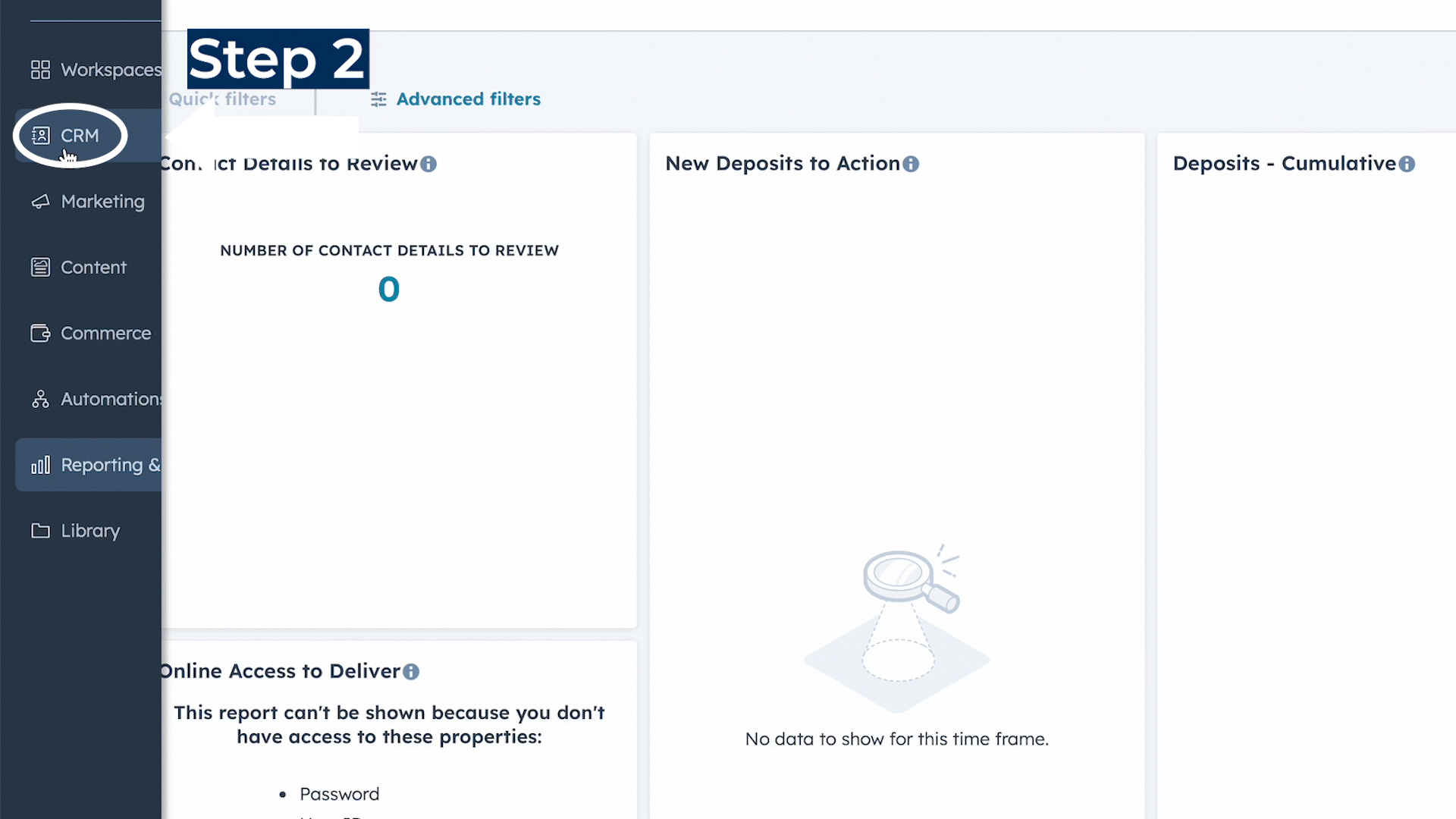
Step 3. Select Contacts
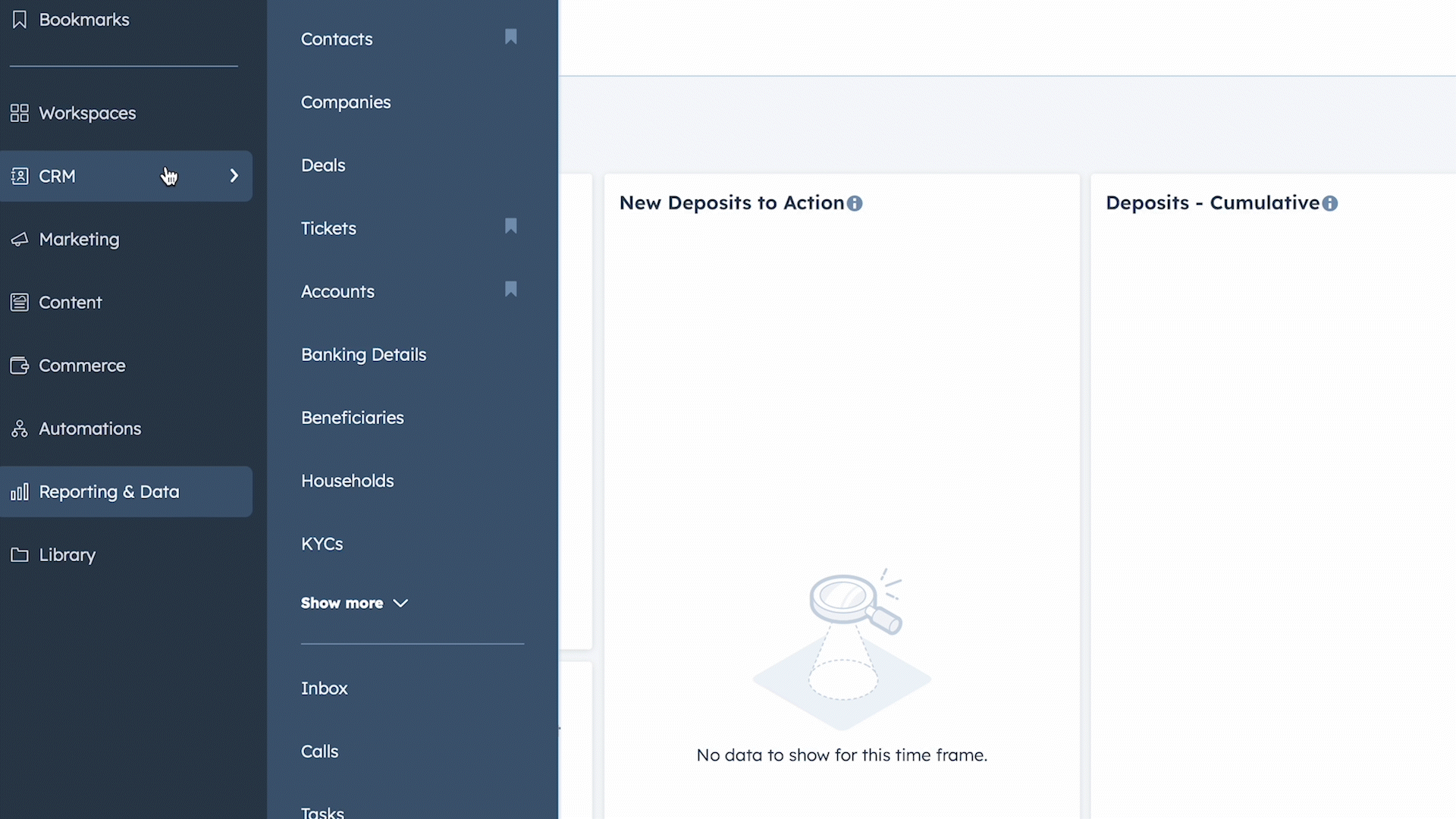
Step 4. Click the "Add View" button
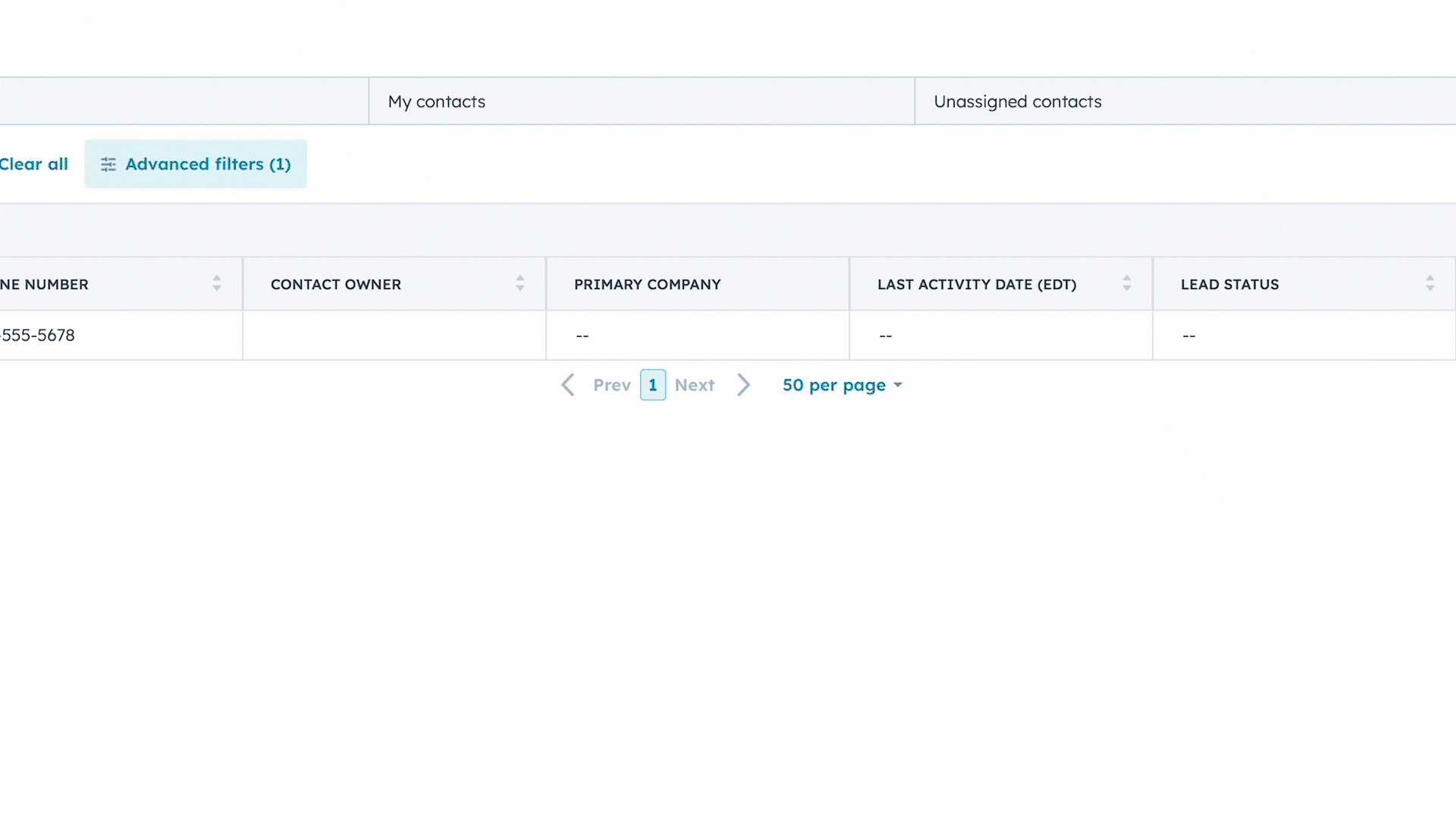
Step 5. Type in "The Returned Mail Report" in the search bar

How to use the Report?
- Please review the list to determine which clients require an updated mailing address.
- Once the updated mailing address is obtained, please submit an Account Administration service request through the CRM to update the client’s mail.
- If the mailing address is accurate, please submit an address validation service request to verify the mailing address for the client.
Tip: If updating your client's information resolves your rejection, please use this link to find out how to submit a ticket and where to find the documentation that is required. knowledge.optimize.ca/updating-client-information
Why use this Report?
-
If the updated mailing address is not submitted within 10 days, the client will be added to the Restricted List.
